Facebook Retargeting: Everything You Need to Know
If you are not yet running any Facebook retargeting campaigns, you have missed out on a huge goldmine.
For instance, imagine people visiting your website and leaving without making a purchase. You don’t want to let them go that easy! Facebook retargeting can help. In fact, according to one study, retargeted users are 70% more likely to convert compared to cold audiences.
If you’re interested in setting up Facebook remarketing campaigns and getting a higher ROI (Return on Investment) on your PPC ad strategy, you’ve come to the right place.
This nifty guide will walk you through all the information you need to know about retargeting on Facebook. We’ll cover everything from the set-up basics to expert-level strategies.
As a disclaimer, the more you use Facebook retargeting, the better you’ll become with it. And there is just no substitute for experience.
Quick Navigation
We’ve written this guide to serve both beginners and seasoned PPC experts.
If you’re brand-new, we’ve covered everything you need to know, from setting up in Facebook Ads Manager to creating retargeting audiences. For more advanced strategic talk about Facebook retargeting, check out our TOP 8 best practices to ensure that you’re using remarketing to its full potential.
- What is Facebook retargeting?
- How does Facebook retargeting work?
- Why should you use Facebook retargeting?
- The best practices for Facebook retargeting campaigns
- How to set up Facebook retargeting campaigns?
- Remarketing audience suggestions to test out
Ready to learn about Facebook remarketing strategies? Let’s start learning!
What is Facebook retargeting?
First, let’s cover the basics — what exactly is Facebook retargeting?
Facebook retargeting is a PPC strategy where you show your ads to people who are familiar with your brand. They’ve either previously visited your website or interacted with your Facebook or Instagram page.
Simply put, retargeting shows your ads to people who already know about you. Its purpose is to try to get them to act.
To better understand remarketing use cases, let’s look at the traditional marketing funnel.
The Marketing Funnel
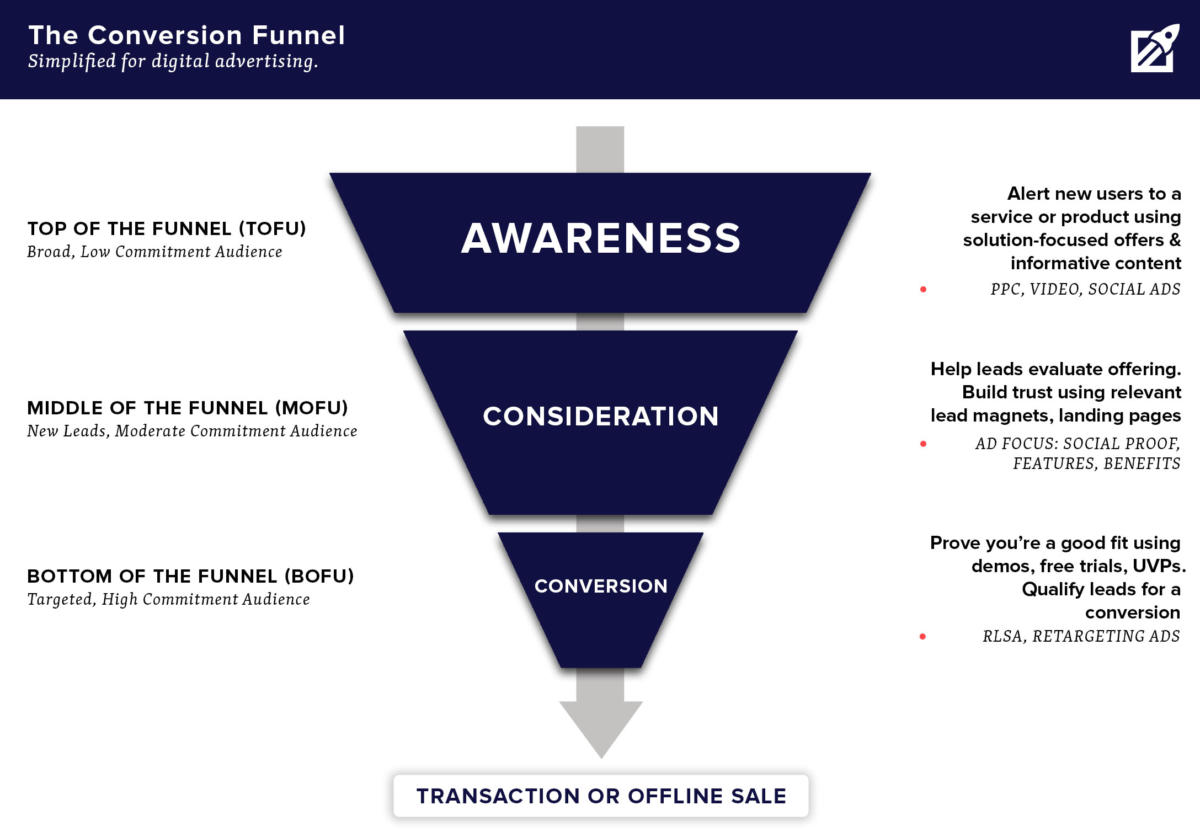
Traditional marketing funnel
An effective Facebook advertising strategy does more than promote the same ads and offers to everyone. Instead, create a streamlined campaign flow for each funnel step. Specifically:
Awareness: This funnel stage includes the people who are unfamiliar with your product. Your goal should be to educate and show them your offering.
Consideration: Includes people already engaged with your brand or product. Retargeting works great with consideration-stage audiences!
Conversion / Decision: These are very warm leads or online shoppers; for instance, people who added something to their shopping cart but didn’t purchase. Retargeting them with unique ads significantly increases conversion rates.
Retention: Sometimes left out or “bundled” into the conversion stage, this end-of-funnel group includes current and past customers. Continue to engage and delight this group. In particular, show them unique Facebook ads that upsell and promote new products or additional services.
You can and should set up Facebook ad campaigns for each stage of the funnel. However, remember to approach the set up for each stage type differently.
For example, when a company pops up in your feed, and you’ve never heard of them. You’re unlikely to follow their ad and pull out your wallet.
Facebook retargeting enters the game in the later stages of the funnel. You can’t remarket to someone who’s never seen your ads before, right? Don’t worry. We’ll cover strategies to move them forward in your marketing funnel later in this article.
How does Facebook retargeting work?
Facebook retargeting helps you reach past website visitors (or other custom audiences) with ads. Namely, with ads across Facebook’s ad network, including Instagram.
Here’s remarketing explained in three easy steps:
- A person engages with your brand.
- Facebook algorithms identify that person’s Facebook account.
- The person will see your Facebook ads if they’re part of your retargeting audience.
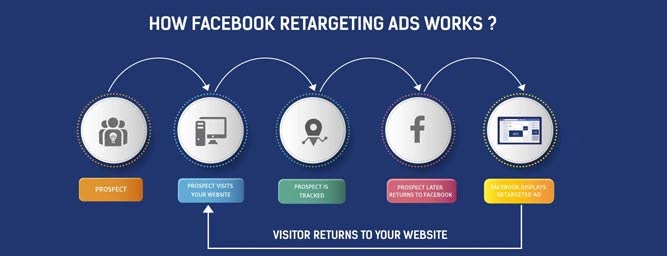
How Facebook retargeting works – Image source
For example, a person interested in learning a new foreign language online may use Google Search to find a language learning app.
Let’s say they decide to look up Babbel. When they click on the Google Search result, they land on Babbel’s website.
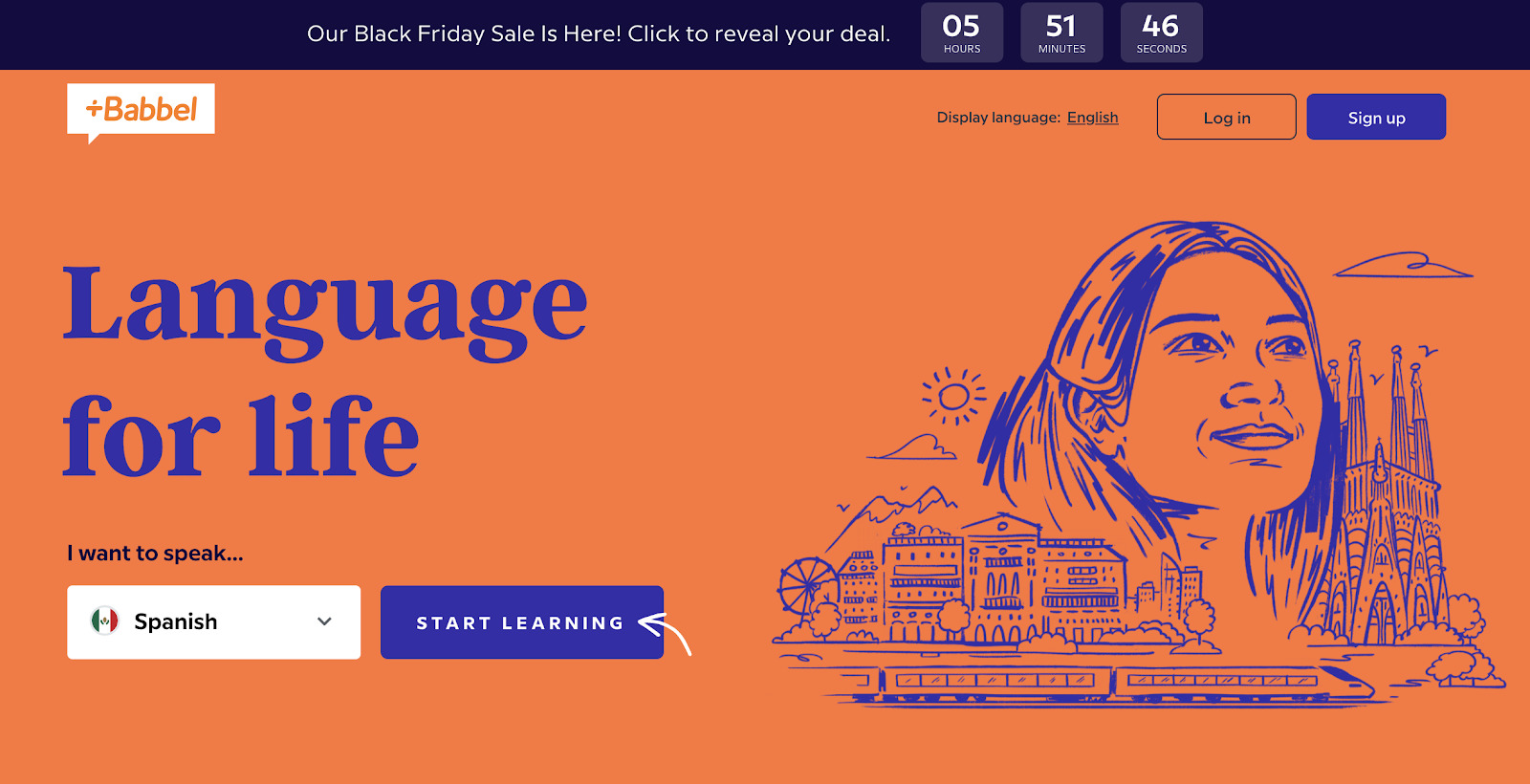
The first step is visiting a website.
However, the person isn’t ready to commit yet. They keep browsing to research other language learning apps. However, this user is a real person, and they forget about Babbel, postponing their language learning plans.
Until one day, they will see this Facebook ad!
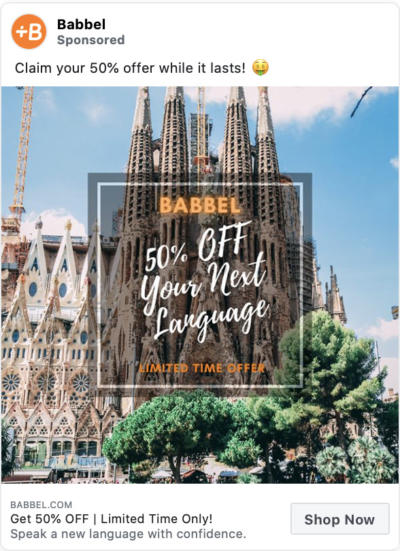
Babbel’s Facebook ad
They see it because Babbel set up a retargeting campaign to reach all past website visitors.
The person interested in language learning will go back to Babbel’s website and sign up this time around because of the Facebook ad.
With this example in mind, we can understand why retargeting is one of the most effective (but overlooked) marketing strategies. People are much more likely to purchase from a company that they know than from a random company. This principle is true even when they’re offering the exact same product.
Why should you use Facebook retargeting?
In addition to reaching all the different audiences throughout your marketing funnel, there’s also a much more pragmatic reason for running Facebook retargeting ads: They have very high ROI.
For every dollar that you invest in your remarketing campaigns, you can earn back two or more.
Here are some more impressive remarketing statistics:
- Retargeting reduces cart abandonment by 6.5%.
- 68% of marketing agencies have a special budget for remarketing.
- Retargeting beats all other ad placement strategies with a 1,046% efficiency rate.
- The appeal of a product is the main reason for 37% of customers to click a retargeted ad.
- 67% of retargeters use Facebook Exchange for online advertising.
Furthermore, according to eMarketer, nearly three out of five online buyers in the U.S. notice ads for products they’ve previously looked up on websites.
Why let the opportunity go to waste?
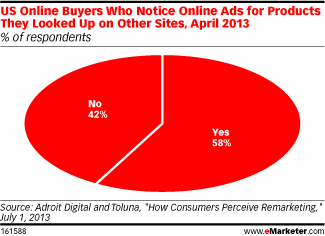
58% of shoppers notice ads for familiar products – Image Source
But should you use Facebook specifically as your go-to remarketing channel?
The main reason advertisers prefer Facebook as a remarketing channel is its wide reach: Facebook has 2.27 billion active monthly users. That’s a lot of people. Most likely, people who have visited your website also have a Facebook account.
Over half of those people log in every single day. Chances are that a good number of them also fit the first two categories.
Five new profiles are created every second. Additionally, Facebook grows 10% in users each year. The behemoth of a platform is certainly still growing. Is Facebook a valuable part of a marketing strategy? Certainly so!
And the picture looks just as good on Instagram. By combining both Facebook and Instagram ads, you can also reach a younger audience.
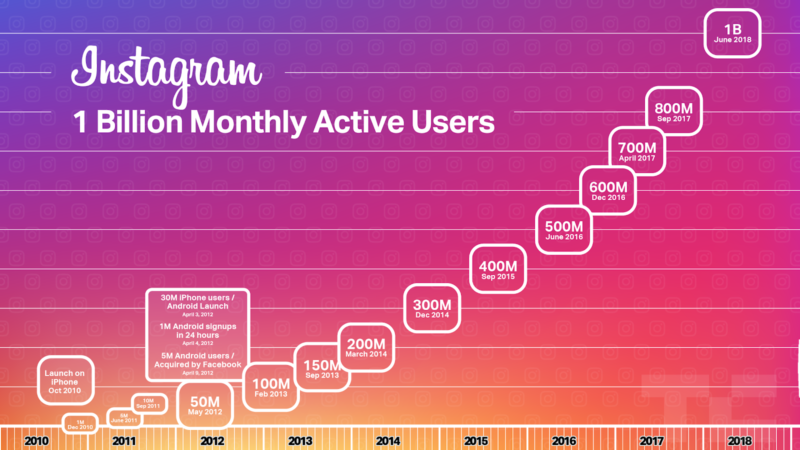
Facebook and Instagram have huge user pools – Image source
TOP 8 best practices for Facebook retargeting campaigns
While setting up remarketing ads is a fairly straightforward process, there are certain nuances and best practices that professional advertisers and ad agencies use.
And we’re going to share all of them with you as well!
- Keep at least one remarketing campaign live, always
- Test several high-value retargeting audiences
- Ensure a strong message and marketing funnel match
- Set up dynamic remarketing ads
- Include special offers for remarketing audiences
- Do not segment your audiences too much
- Exclude users who already converted
- Keep your eye on the ad frequency
Once you’ve learned all of these pro-level tips and hacks, you’ll be all set for creating your first Facebook retargeting campaign.
1. Keep at least one remarketing campaign live, always
Most brands advertising on Facebook run retargeting campaigns.
If you’re already investing money into advertising your product to cold audiences (people unfamiliar with your product), it makes a lot of sense to double down on remarketing to them.
Most people do not convert on the first visit to your website or blog. You need to build up their interest in your product. And it’s well worth the effort!
A study by Adobe found that 40% of sales revenue comes from remarketing or repeat customers. Despite the significant impact on revenue, those remarketing customers represent as little as 8% of total website visitors.
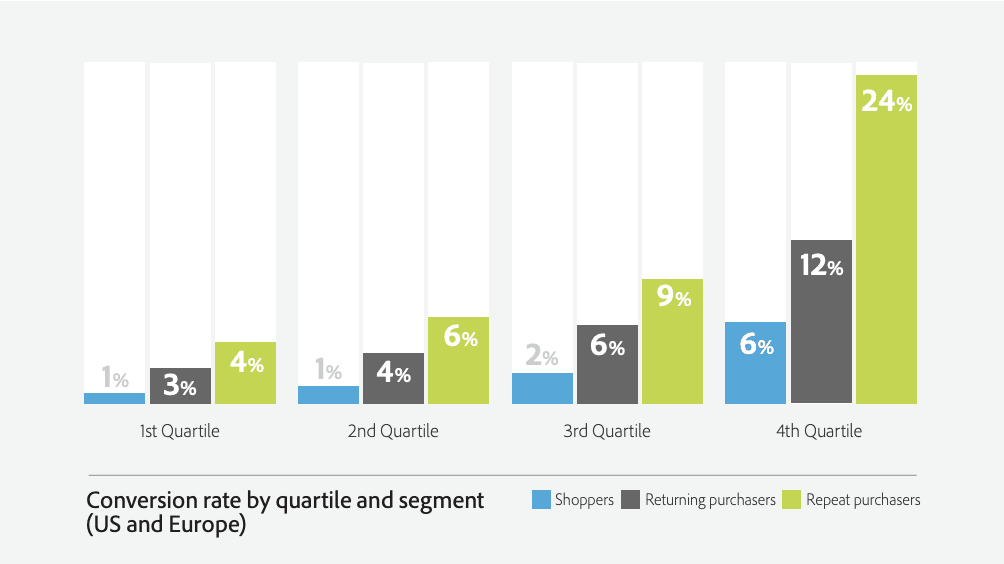
Retargeting brings most of the sales – Image source
We recommend allocating at least 20% of your total marketing budget to remarketing advertising. And you can use the rest of the budget to scale your Facebook ad campaigns. 😉
2. Test several high-value retargeting audiences
While the most-used remarketing audience is “past 30 days’ website visitors,” there are plenty of other Facebook Custom Audiences that bring great results.
Once you have inserted the Facebook Pixel code into your website, you’ll be able to create the following retargeting audiences:
- The past 30, 60, and 90 days’ website visitors
- People who visited your Pricing page in the past 30 days
- Repeat visitors to your blog
- Visitors of some specific landing pages and blog articles
- The past purchasers of your online store (this audience is great for upselling!)
- Online shoppers who added items to their shopping cart but didn’t complete their purchase
- Online shoppers who looked up specific products or product categories
We recommend targeting 2-3 remarketing audiences at once. If your website has a high traffic volume, feel free to segment your audiences even further.
Using some of the Facebook audiences we mention above, your campaign results are bound to get a good uplift!
3. Ensure a strong message and marketing funnel match
Once you have selected the retargeting audiences you want to reach, the next step will be creating ads and selecting the landing pages.
In this stage, you must ensure that your ad creatives will be relevant to their target audience.
This means that your remarketing ads should not be the same ones you use in your prospecting campaigns.
Let’s take MOO, an on-demand online print service, as an example. They offer multiple products, from custom-printed notebooks to business cards and stickers.
What MOO can do is show slightly different Facebook retargeting ads to various audiences. For example, they can show an ad promoting a discount for business cards to people who checked out the product on their website.
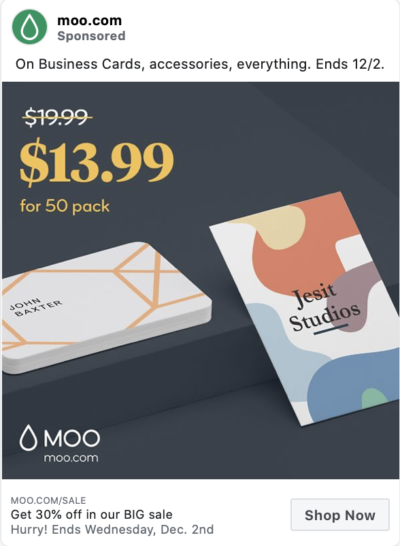
MOO’s business cards ad
However, MOO created a different ad that promoted branded notebooks for the audience of people who visited their notebooks’ landing page.
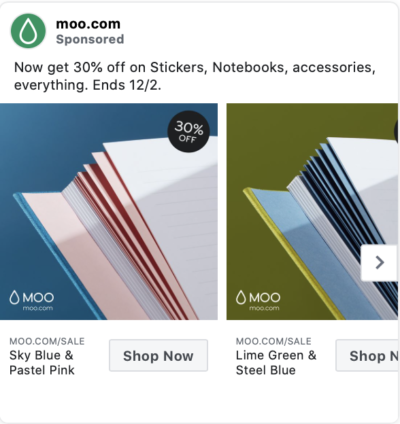
Moo’s notebooks ad
Pro tip: Create multiple Facebook retargeting ad sets under one campaign. Within the campaign, target a different Custom Audience for each group of landing pages’ visitors. Add the new, unique ad creatives to the ad sets for those audiences.
4. Set up dynamic remarketing ads
Dynamic remarketing ads are Facebook ads that show users the specific products they have previously checked out in your online store.
For example, when someone browses a specific handbag, they will see it promoted in Facebook ads.
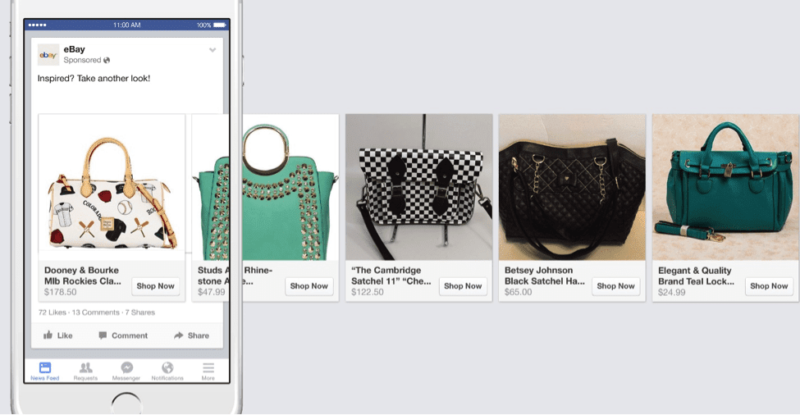
Facebook dynamic product ad example
Dynamic remarketing ads are compelling when they showcase the exact product that a user is interested in.
To set up dynamic remarketing ads, you will need:
1. The Facebook pixel or SDK
Dynamic ads work best if there’s continuous communication between your online product catalog and your Facebook ads. For this, you will need the Facebook pixel on your site.
2. A Business Manager account
Because dynamic ads require special assets and a product catalog, you’ll need a Business Manager account.
3. A product catalog
Finally, you’ll need to create and upload a product catalog to your Business Manager. As a result, you can show the perfect products to each person. If your website is powered by a Facebook Marketing partner such as Shopify, Magento, or BigCommerce, you can skip this step; these services automatically set up dynamic ads for your business.
Learn more about dynamic ads in this official guide by Facebook.
Tip: Another popular Facebook ad strategy for online stores and eCommerce is using Catalog ads. Here’s an example of what a catalog ad looks like:

Catalog ad example
Since you’ve already gone through the effort of setting up a product catalog for dynamic remarketing, use the opportunity to test catalog ads as well.
5. Include special offers for remarketing audiences
If a person didn’t convert on their first (or second) visit to your website, there’s a good reason.
And more often than not, the problem is that your product is too expensive.
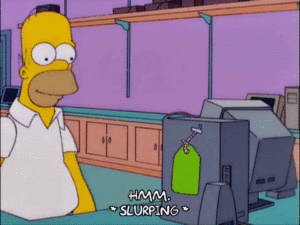
People may consider your product too expensive
If you think that this might be the case, test promoting remarketing ads that include a discount offer.
Here are two good discount ad examples by Hootsuite and Click & Grow.
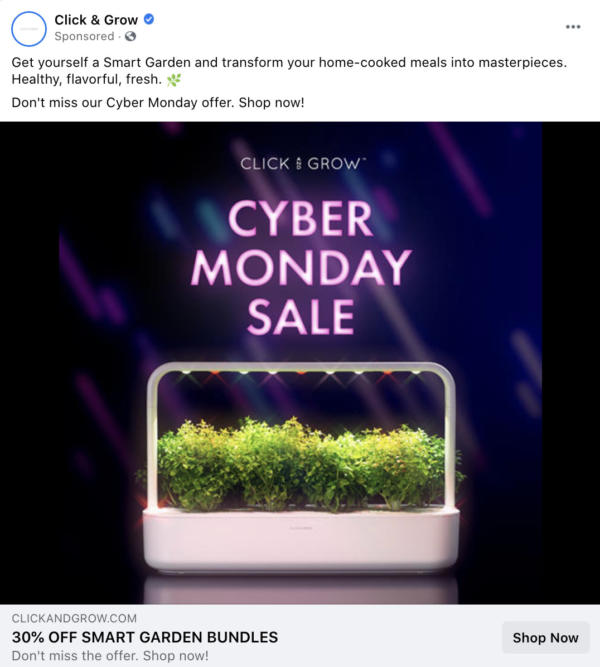
Facebook discount ad examples
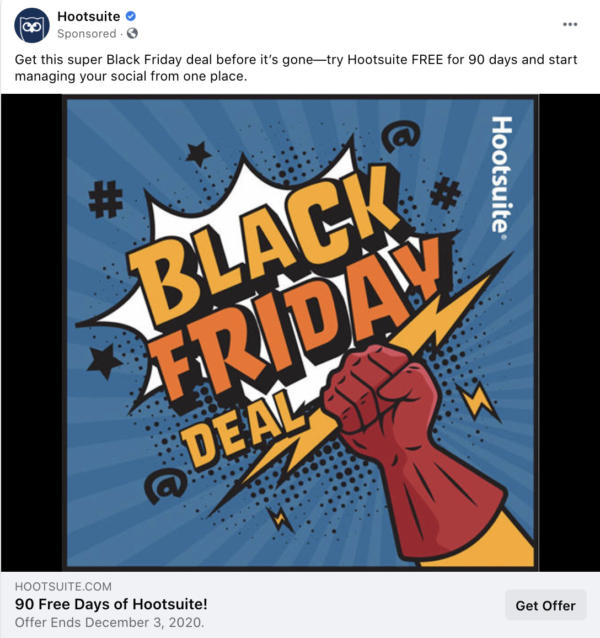
Facebook discount ad examples
Tip: Do not advertise a discount to everyone on Facebook, only to remarketing audiences. This way, you can still benefit from most users paying the full price.
6. Do not segment your audiences too much
We just learned that it’s a good idea to create several different remarketing audiences.
But there’s a limit to healthy segmentation. All of your Facebook retargeting audiences should include at least 1000 people.
If you create too many different remarketing audiences and ad sets, here’s what may happen:
- Without big audiences with many conversions, Facebook algorithms will not be able to learn fast who is interested in your ads
- You will spend too much time creating special ad visuals and texts for various remarketing audiences.
7. Exclude users who already converted
One frequent mistake that Facebook advertising beginners make is not excluding the users who already converted.
You should always exclude converted users from your retargeting campaigns.
Otherwise, they will keep seeing your ads to the point of utter boredom.
Luckily, excluding already-converted users is easy. You simply need to:
- Create a Facebook Custom Audience of past converters.
- Exclude that audience from your remarketing campaigns on the ad set level.
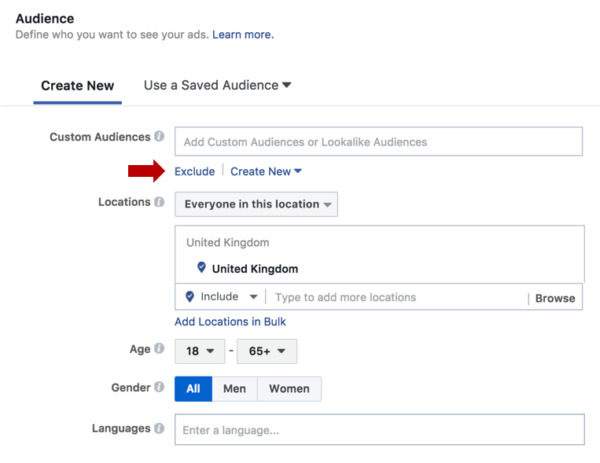
Exclude users who already converted
We recommend using the Custom Audience of past 60 or 90 days’ Purchasers as the audience excluded from retargeting.
8. Keep your eye on the ad frequency
We all love chocolate. But if you consume too much of it, you’ll end up feeling sick of a sugar overdose.
The same rule applies to Facebook remarketing ads: if you see a retargeting ad too many times, it will have a negative rather than positive effect.
The best way to check how often people see your Facebook ads is to review the Frequency metric in your Facebook Ads Manager report.
To review the frequency of your Facebook ad campaigns:
- Go to Facebook Ads Manager.
- Set the reporting period to the past 30 or 14 days.
- Select the “Delivery” report and review the frequency per ad campaign.
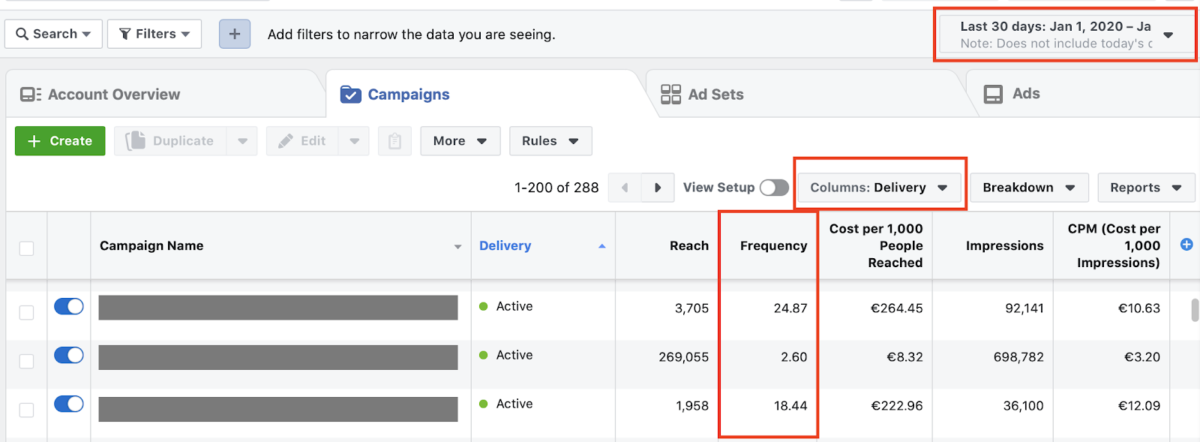
Review the frequency of your retargeting campaigns
What is a good frequency for Facebook retargeting campaigns?
According to an analysis by AdEspresso, a frequency of 4.0 and higher starts to impact campaign results negatively.
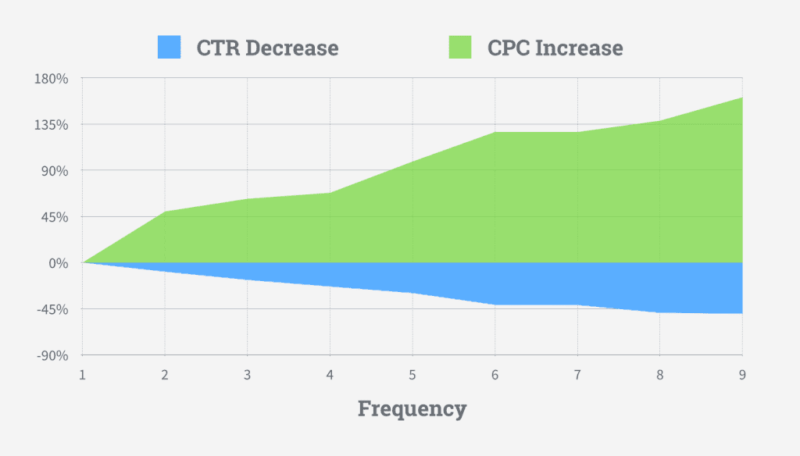
Ad fatigue results in high cost-per-result – Image source
However, when it comes to remarketing campaigns, you can let your ad frequency grow higher. We see great remarketing results with some of our clients that have 5.0 or higher weekly ad frequency.
Tip: Another way to fight ad fatigue in your Facebook ad remarketing campaigns is to create more unique ad creatives that promote slightly different offers.
How to set up Facebook retargeting?
Setting up Facebook retargeting campaigns is relatively easy. You just need to follow the same simple campaign creation process.
- Set up your Facebook retargeting audiences beforehand. You will need to create Facebook Custom audiences.
- Create a new Facebook ad campaign.
- Set up an ad set that targets your remarketing audiences.
- Add your ad creatives under the ad set.
- Set your remarketing campaign live.
Sounds easy, doesn’t it?
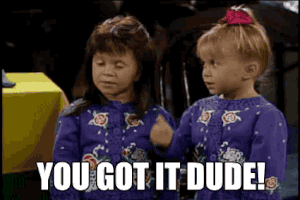
Retargeting is easy as ABC
If you’re planning to set up a Facebook retargeting campaign, there is one important thing that you need to figure out first. The Facebook tracking pixel.
How to set up a Facebook pixel?
One of the first things you should do when beginning with Facebook Ads is to set up your Facebook pixel. This is vital to your Retargeting Campaign. After all, it’s the way you track people who have been on your website, online product, or mobile app.
Let’s walk through the setup process for Facebook pixel.
Start by opening your Ads Manager or Facebook Business Manager.
Next, open your navigational menu in the upper left-hand corner, and click on “Pixels” under the “Measure & Report” column.
Navigate to the pixel management page
After that, create a pixel if you don’t yet have it.
Create a Facebook pixel
Now you can give your pixel a name (e.g., “[Your Brand Name] pixel”) and click “Create.”
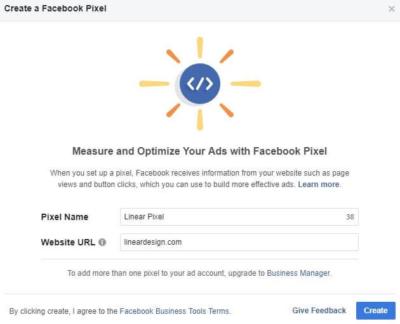
Name your Facebook Pixel
Install the pixel code
Next up, select one of the three options for installing the pixel code to your website:
- Add it manually to your website’s code (usually the easiest option).
- Add it via your Tag Manager.
- Email the instructions to a developer of your choice.
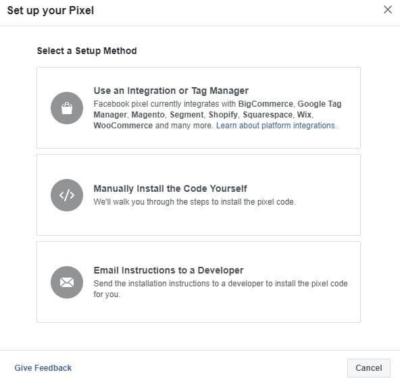
Add your Facebook pixel to your website
If you choose to integrate it with your Tag Manager, you can see the list of sites they partner with or request a new partner. Facebook walks you through the rest.
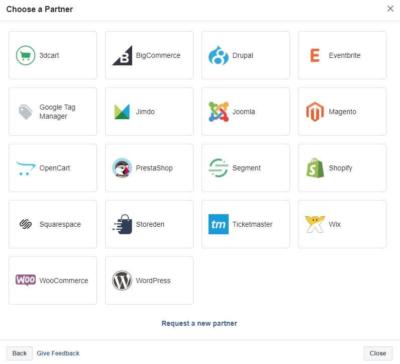
Facebook marketing partners
If you choose to install it yourself manually, you’ll see where you should install it on your website and what the code is. After you install it, test it to verify that it’s working.
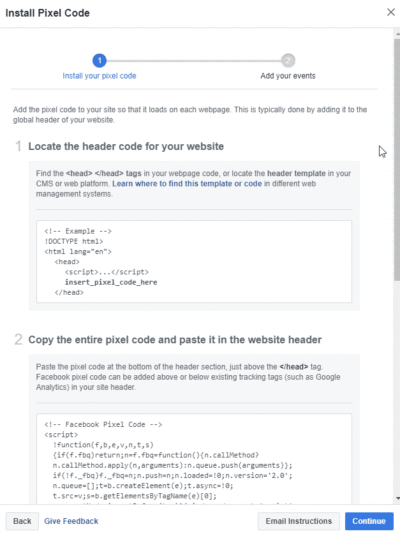
Copy-paste the pixel code to your website code
An easy way to test your Facebook pixel is to get the chrome extension. It’s free, and it tells you on any page if there’s a Facebook pixel installed and working on it:
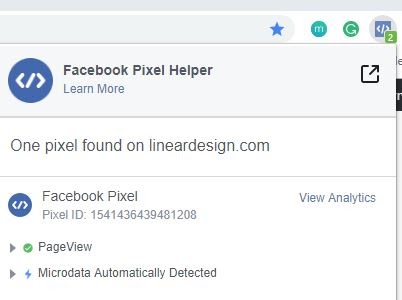
Test your pixel with the handy Google Chrome extension
Finally, ensure that the pixel code is included on every website page. Alternatively, copy-paste it in your website template to have the pixel on your entire website.
Set up Facebook pixel events
After you have your Facebook pixel set up, you’ll want to check the conversions that it’s tracking and set up custom conversions of your own. There’s a ton of options here. You’ll have more things to choose from and to track than you know what to do with!
Here’s the list of Facebook standard events:
- Payment Info
- Add to Cart
- Added to Wishlist
- Complete Registration
- Contact
- Customize Product
- Donate
- Find Location
- Initiate Checkout
- Lead
- Purchase
- Schedule
- Search
- Start Trial
- Submit Application
- Subscribe
- View Content
- Other
Chances are, whatever you need to track with a pixel, Facebook offers it.
To start tracking the Standard Events, you need to add some additional information to your Facebook pixel code.
Here’s how the Facebook pixel code inside your website code will look:
- Your website’s original code: Paste the Facebook pixel code between the <head> and </head> tags of your web page.
- The Facebook pixel base code: This is the main pixel code installed in the previous step.
- Your Standard Event code: Within your Facebook pixel code, above the </script> tag, paste the Standard Event code you want to track. You must add the Standard Event’s code to every web page you want to track.
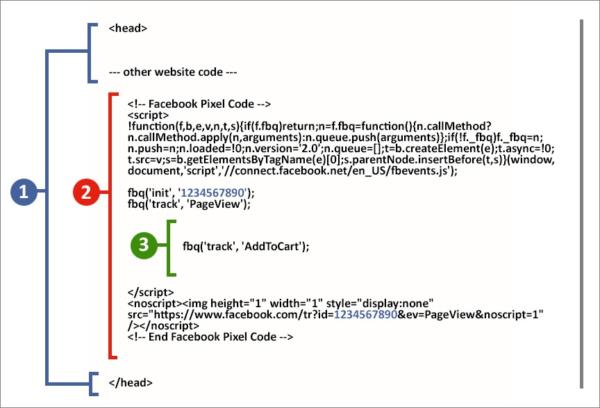
Add the standard event code inside the pixel code
For example, here’s how the code will look like on an add-to-cart page.
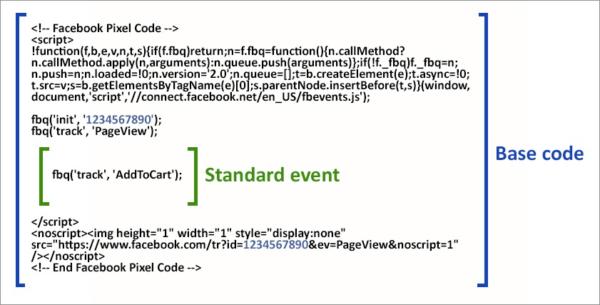
How Facebook events’ code looks like
If you want to set up any custom conversions that are not available as Standard Events, you can do that as well.
Click the blue “Create Custom Conversion” button and select the events you want to set up.

Sett up custom Facebook conversion tracking
For this, you’ll want to double-check that the top says “Website Event.” Set it up as all URL Traffic, so it’s tracking information from your website. In summary:
- Add targeting rules
- Name your event
- Add the category
- Assign a value & create the event
How to create Facebook retargeting audiences?
All Facebook retargeting audiences are Custom Audiences.
We’ve written a separate blog article on setting up custom Facebook Audiences, and we 100% recommend to check it out: Facebook Custom Audiences: The Ultimate Start to Finish Guide.
It is easier to set up new retargeting campaigns if you have created the Custom Audiences beforehand.
For now, let’s look at the step-by-step instructions for setting up a Facebook remarketing audience of past website visitors. For detailed guidelines for any other Custom Audience’s set-up, see this guide.
Step 1. Access Facebook Custom Audiences
To create a Facebook Custom Audience, open Facebook Business Manager, and click on the menu in the upper left corner.
Navigate to and select Audiences from the menu to begin creating your Facebook Custom Audience.
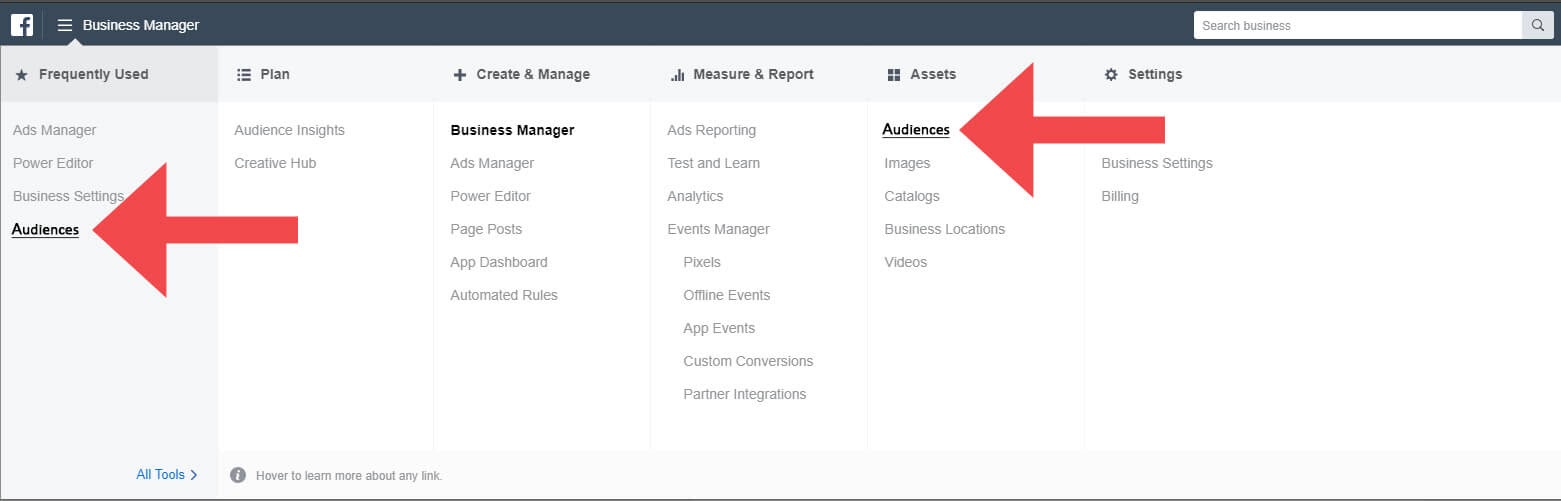
Open your audiences page in Facebook Business Manager
Step 2. Click on the blue “Create Audience” button and select Custom Audience from the drop-down options.
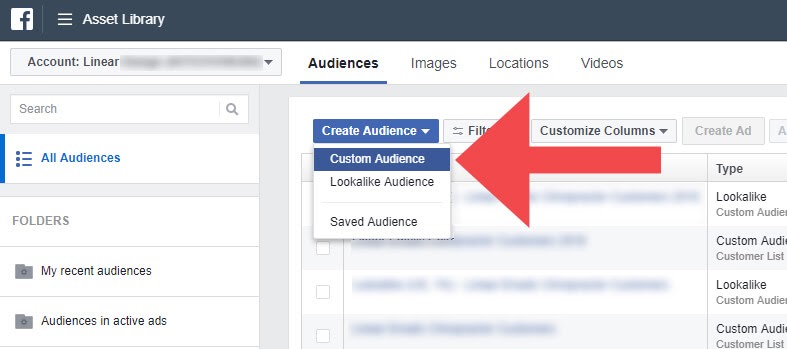
Create a custom audience
Step 3. Then select the second option on the list titled “Website Traffic.”

Making a custom audience from past website visitors
Step 4. Decide whether your audience must meet one or all of the conditions you set. For this example, we select “All” from the drop-down.
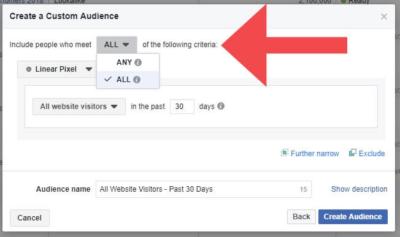
Setting conditions for your custom audience
Step 5. Choose which visitors you want to be included in your audience using the drop-down.
You can include anyone who has visited your website, visitors that only viewed individual pages, or a combination of pages. Now enter a timeframe in the past 1 to 180 days.
For example, we select “All website visitors” from the drop-down and leave the default “past number of days” at 30.
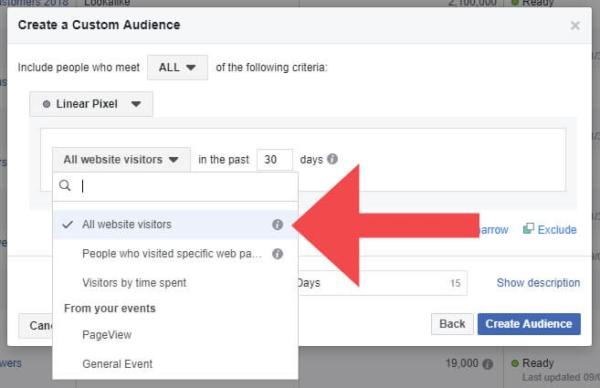
Select which pages’ visitors you want to target
Step 6. Now, it’s time to name your audience. For this example, we name the audience “All Website Visitors – Past 30 Days”.
Step 7. Finally, click on “Create Audience.”
You now know how to create Facebook retargeting audiences of past website visitors. But there are, in fact, 12 types of Facebook Custom Audiences, each having a different source.
- Website
- Customer list
- App activity
- Offline activity
- Video
- Instagram account
- Lead form
- Events
- Instant Experience
- Facebook Page
- Shopping
- On-Facebook Listings
P. S. If you’re interested in learning more about other Facebook audience types, see this guide: Facebook Ad Targeting – Reach the Right Audience for Higher ROI.
We recommend testing out several of these targeting options. The more you test, the more you will learn!
A quick recap of Facebook retargeting
Facebook retargeting can be a serious boost to the number and quality of your leads. Hopefully, after reading this guide, it’s much less of a mystery.
Before you go and set up your first Facebook remarketing ads, remember these golden rules:
- Use Facebook remarketing together with prospecting campaigns.
- Test several high-value retargeting audiences: past website visitors, blog readers, shopping cart abandoners.
- Ensure a strong message and marketing funnel match – your remarketing offers should be highly relevant to the audience.
- Set up dynamic remarketing ads if you’re promoting an e-commerce store.
- Include special offers for remarketing audiences, such as a -20% promo code.
- Do not segment your remarketing audiences too much; prefer broad audiences of 10,000 or more people.
- Exclude users who already converted so that you won’t bother them with irrelevant ads.
- Keep your eye on the ad frequency – you don’t want to show your ads too often.
